Download and Install
The total download size of the editor is around 5 GB so this may take some time depending on internet speed.
Getting Access#
To download the editor you must have a GitHub account and joined the Epic Games organisation. Otherwise, the download link will show a 404 error.
Downloading#
Releases for the editor can be found on the releases page in the GitHub repository linked below look for the release that has the tag 'Latest Release' and is clearly labeled as TSW.
Under the 'Assets' section there are many files, only the files
that start with UE-Editor are needed. Do not download
the files labeled as 'Source Code'. This will just download the standard
unmodified 4.26 source.
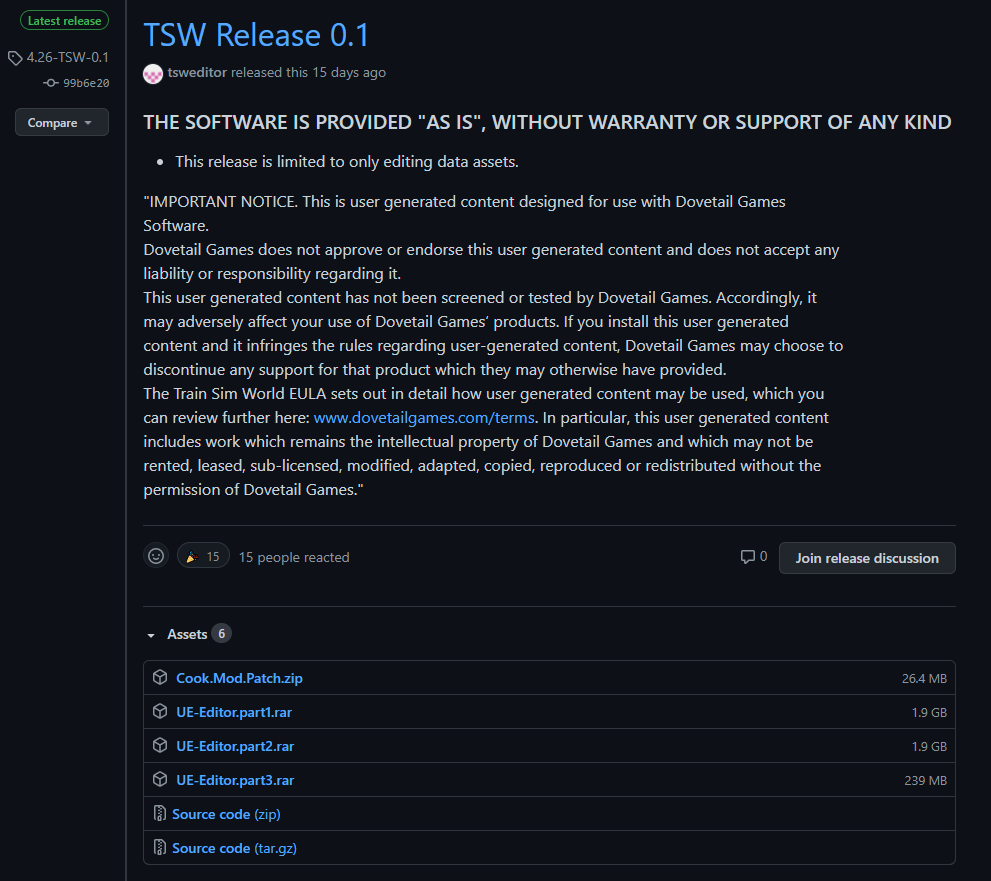
Extracting#
To extract the files you will need WinRar.
To begin with create a new folder wherever you want to store the editor,
the location shouldn't matter. Ensure all UE-Editor.part files are
placed in the same folder (It's easiest to leave them all in the
downloads' folder), then open the file ending with part1.
Extract all the files in the WinRar window into the new folder.
(This can take a while due to the number of files that need extracting)
This should result in five files being extracted into the newly created folder.
Launching The Editor#
If you already have a version of the UE4 editor installed the .uproject file
should be recognised (located in the TS2Prototype folder) and this can be
used to open the editor.
If you cannot open TS2Prototype.uproject, Launch:
Engine\Binaries\Win64\UE4Editor.exe then open the TS2Prototype
project from there.
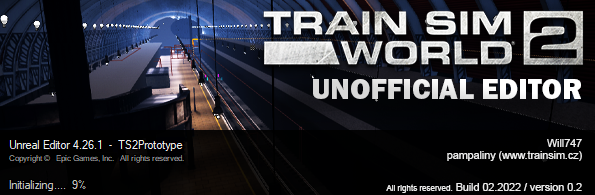
When the loading screen looks like that the editor will be launching correctly. The first time it is launched it'll normally take a while and pause a bit at 45%. This is because it must compile shaders on the first launch.
Video showing how the editor can be installed: